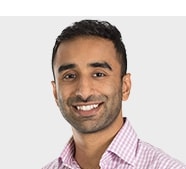Content
v1.0.0Present information clearly.
Content pages are usually child pages of different sections on your website. It is important to show where the content lives in the hierarchy of the website.
The pages need to quickly convey important information to the users. Help users find relevant areas quickly by using headings. This makes it easy to scan the page visually or help users of assistive technologies to find content.
Customise this templateTips
Structure
- Use headings
<h1> - <h6>to add structure to the page. The main title should be a<h1>and should communicate the main focus of the page. Subsequent headings should be used to give titles to subsections. - Breadcrumbs are useful on pages with multiple levels of nesting. They help make users aware of their current location with respect to the website and provide a quick point of reference in case they get lost.
- For longer pages, it can be appropriate to use the inpage navigation component at the top of the page, to give users an indication of the contents of the page, and allow them to share anchors to certain sections.
- Avoid using
<div>tags for everything. Use semantic HTML elements when possible, such as<section>,<article>, etc. This helps screen reader users identify each type of content and allows for quick navigation via assistive technology landmark menus.
Content
- Avoid using accordions to hold content that is primary to the page. It is not a replacement for well structured headings and plain text.
- Content pages are frequently printed out or saved as a PDF. By default the design system components are styled with print styles in mind. Viewing your page in print preview mode can give a good indication to how the page will look printed.
- For more guidance on content, please see the information on the content guide website.